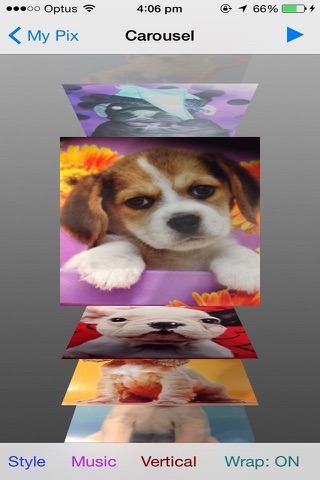My-Pix is specifically created to manage photos.
There are 11 functions.
Camera - Take a photo using the camera or select one from the photo album to add effect to. There are 35 effects - Adaptive Threshold, Binary Pattern, Box Blur, Bulge, CGA Color Space, Color Invert, Emboss, Glass Sphere, Grayscale, Haze, Monochrome, Pinch Distort, Pixellate, Polar Pixellate, Polka Dot, RGB Dilation, etc.
Photo Album - Choose multiple photos from the photo album or camera roll. Selected photos can be viewed here or used in the slideshow, carousel, photo effects, filter effects, email, upload to Facebook, or printed.
Photo Effects - Add effects to selected photos. Tap on the photo. Select from 35 effects - Adaptive Threshold, Binary Pattern, Box Blur, Bulge, Canny Edge Detection, CGA Color Sphere, Color Invert, Emboss, Glass Sphere, Grayscale, Haze, Hue, Laplacian, Monochrome, Pinch Distort, Pixellate, Polar Pixellate, Polka Dot, Prewitt Edge, RGB Dilation, RGB Erosion, Sepia, Sketch, Sobel Edge Detection, Sphere Refraction, Stretch Distortion, Swirl, Threshold Sketch, Tilt Shift, Tone Curve, Toon, Transform (2-D), Transform (3-D), Vignette, XY Derivative. A slider is provided to allow you to adjust the effects. When you press the Save button, you will be presented with three options - Save, Save and Replace, Cancel. When you press Cancel, the effects added to the photo will still be shown temporary until you exit the Photo Effects menu selection but it will not be replaced or saved. If you select Save, the effects added to the photo will be saved in your photo album only but will not be included in the previously selected photos. The Save and Replace option will allow you to save to the photo album and also replace the photo from the previously selected photos. The Cancel Effect will revert back to a previously saved photo.
Filter Effects - Add filter effects to selected photos. Tap on the photo you wish to add filter to. Select from 14 filters - Bump Distortion, Color Control, Color Invert, Color Matrix, Color Monochrome, Color Posterize, Exposure Adjust, Gamma Adjust, Gloom, Highlight Shadow Adjust, Hue Adjust, Sepia Tone, Twirl Distortion, Vignette. A Slider is provided to allow you to adjust the filter. When you press the Save button, you will be presented with three options - Save, Save and Replace, Cancel. When you press Cancel, the effects added to the photo will still be shown temporary until you exit the Filter Effects menu selection but it will not be replaced or saved. If you select Save, the effects added to the photo will be saved in your photo album only but will not be included in the previously selected photos. The Save and Replace option will allow you to save to the photo album and also replace the photo from the previously selected photos. The Cancel Effect will revert back to a previously saved photo.
Slideshow - Play slideshow. There are 9 slideshow modes - Camera, Cube, Fade, Flip, Reveal, Ripple, Rotate, Slide, Vacuum. Music can be added from the music library. The music will play when the slideshow is running. Stop the slideshow while it is running by simply touching the screen.
Carousel - Display selected photos in a carousel. There are two modes - manual or automatic and 12 carousel styles - Linear, Rotary, Inverted Rotary, Cylinder, Inverted Cylinder, Wheel, Inverted Wheel, Coverflow, Coverflow 2, Time Machine, Inverted Time Machine, Custom. You can run the carousel in horizontal or vertical mode with wrap-on or wrap-off. Music can be added from the music library. The music will play when the carousel is running in automatic mode.
Email - Email photos. Selected photos can be emailed.
Facebook - Post and/or Upload Photos.
Twitter - Post and/or Upload Photo.
Photo Puzzle - Use selected photo in a 3x3, 4x4 or 5x5 puzzle.
Print - Print Photos. Print the selected photos to an iphone supported printer with the option to select the number of copies you want printed.